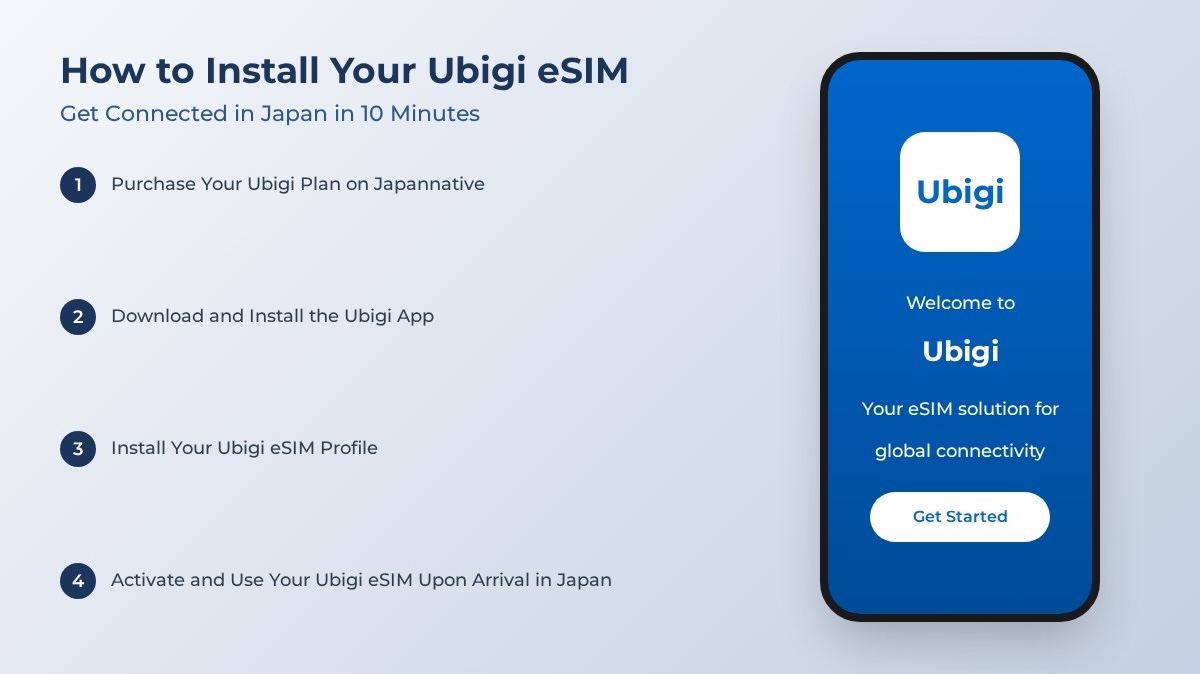
How to Install Your Ubigi eSIM: Get Connected in Japan in 10 Minutes (2025 Guide)
Worried that installing a Ubigi eSIM is complicated? Don't be! This super-clear guide walks you through everything from purchasing to activating in Japan.
Ready to Start Your Japan Adventure?
Now that you know exactly how to install it, you're all set for your Japan trip! Click below to get the latest deals and get connected.
Check Deals on the Official Ubigi SiteSo you’ve decided on a Ubigi eSIM for your trip to Japan? Excellent choice! But now you might be staring at your phone thinking, “How on earth do I actually install this thing?”
Don’t worry. My name’s Tong, and I’m a content strategist here at japannative.com. My whole job is making complicated stuff simple. A lot of people think installing an eSIM is a technical nightmare, but honestly, Ubigi’s process is incredibly straightforward—you don’t even need to scan a QR code.
Follow me through this guide, and in 10 minutes, you’ll have everything set up, ensuring you’re connected to the internet the moment your plane touches down in Japan.
Quick Word: Who Are You Trusting?
Before you tap that ‘install’ button, it’s good to know who’s behind the service. Ubigi is the global brand of Transatel, a Paris-based telecom company. And here’s the most important part: Transatel is a subsidiary of NTT Communications, which in turn is part of the NTT Group, one of the world’s largest telecommunications companies.
This direct relationship is Ubigi’s “secret weapon” in Japan. It means their service can run on NTT’s top-tier, nationwide network, which is a huge reason for its excellent network quality.
Step 1: Purchase & Prep (Do This Before You Leave Home)
This is the most important part of the process. Make sure you do this on a stable Wi-Fi network (like at home or in the office).
First Thing’s First: Check Your Phone Before you start, you need to be sure your phone actually supports eSIM technology. If you’re not sure, take 10 seconds to check it with our online eSIM compatibility checker. This will save you the headache of buying a plan you can’t install.
-
Purchase Your Plan: To find the latest deals, please visit our homepage. From there, you can compare providers and click the “See Deal” button, which will take you to the official site to complete your purchase.
-
Create Your Account During Checkout: While purchasing your desired Japan data plan on the provider’s website, you will be prompted to create an account with your email address. This account is crucial as it will link your new plan to you.
-
Download and Install the Ubigi App: After your purchase is complete and your account is created, go to the App Store or Google Play on your phone and download the official “Ubigi” application.
-
Log In to the App: Open the Ubigi app and log in using the same account details you created during the website purchase. Once logged in, you should see your newly purchased Japan data plan waiting for you.
Step 2: Installing the eSIM Profile
Now that your plan is linked to your app account, it’s time for the magic part.
- Find the Install Button: Inside the app, associated with your purchased plan, you will see a very obvious button that says “Install eSIM Profile.”
- Just Say Yes: After you tap that button, your phone will show a few system pop-ups asking for permission to add a cellular plan. All you need to do is tap “Continue,” “Add Cellular Plan,” or “Allow” all the way through.
- Give Your eSIM a Nickname (Optional but Recommended): Your phone might ask you to label this new eSIM line. To make your life easier later, I highly recommend naming it “Ubigi” or “Japan Travel.”
And that’s it! Congratulations, you now have a Japanese eSIM installed on your phone. But remember, right now, it’s just “sleeping.”
Troubleshooting Common Issues
Sometimes things don’t go as planned. If you run into trouble, here are a few common issues and how to solve them before contacting support.
Issue 1: Can’t install the eSIM profile after purchase.
- Solution: This usually happens on an unstable network.
- Ensure you are connected to a strong, stable Wi-Fi network (not a public or hotel Wi-Fi with complex logins).
- Restart the Ubigi app and try again.
- If it still fails, restart your phone and repeat the process.
Issue 2: eSIM is installed, but no internet connection after landing.
- Solution: This is the most common issue, usually due to incorrect settings.
- Double-check that Data Roaming is ON for your Ubigi eSIM (as explained in Step 3). This is mandatory.
- Ensure you have selected the Ubigi eSIM for Cellular Data.
- Toggle Airplane Mode on for 30 seconds, then off. This forces the phone to search for networks again.
- Restart your phone. This solves a surprising number of connectivity problems.
Issue 3: I accidentally deleted my Ubigi eSIM.
- Solution: If you accidentally delete your eSIM profile, contact Ubigi support immediately. Be prepared to provide your account email, order number, and purchase date to help expedite the process. To prevent this issue, avoid removing the eSIM profile from your phone’s settings during your trip, and take a screenshot of your plan details in the Ubigi app as a backup.
- Action: Immediately open the Ubigi app or go to their website to contact support. Explain the situation clearly. They will need to verify your purchase and may issue a new profile, but this can take time.
How to Contact Ubigi Support:
- Best Channel: The recommended way is through the Ubigi App under the “Help” or “Support” section, or via the contact form on their official Help Center:
https://cellulardata.ubigi.com/help-center/. - Response Time: Be aware that like many digital services, support is often not instantaneous. Expect a response via email within a few hours to a day. Plan accordingly and always try troubleshooting yourself first.
- Pro-Tip: Before your trip, take a screenshot of your Ubigi app’s main screen showing your active plan. This can be helpful proof if you need to contact support.
A Pro-Tip for Total Peace of Mind (with a Warning!)
-
Have a Plan B - Activate Your Home SIM’s Roaming: As a critical backup, consider contacting your home mobile provider (like AT&T, Vodafone, etc.) before you leave to understand their international roaming options.
🚨 Strong Warning: Be extremely clear that you are NOT activating a data roaming plan, which can be incredibly expensive (think $10-$15 per day or more). You are simply ensuring your line can connect abroad for emergencies, like receiving a crucial verification SMS or making a vital phone call. Ask them specifically about the “pay-per-use” rates for calls and texts, and ensure data roaming for your primary SIM remains OFF on your phone at all times to avoid catastrophic bills.
Step 3: Activation & Use After Landing in Japan
As soon as your flight lands at the airport in Japan, follow these steps to wake up your internet:
-
Turn Off Your Primary SIM’s Data: Go to your phone’s Settings > Cellular/Mobile Data. Make sure the “Data Roaming” toggle for your primary, home SIM card is switched OFF. This prevents any surprise roaming charges.
-
Switch Your Data Line:
- In the same “Cellular” menu, find the option for “Cellular Data” or “Mobile Data.”
- Tap on it and switch the default data source from your primary line to the one you named “Ubigi.”
-
Turn On Ubigi’s Roaming:
- Go back to the main Cellular menu and tap on your “Ubigi” line to see its settings.
- Make sure both the “Turn On This Line” and “Data Roaming” toggles are switched ON.
-
Connect to the Network: Wait a minute or two. Your phone should automatically search for and connect to a local Japanese network (usually KDDI or NTT Docomo). When you see the signal bars and “4G/5G/LTE” in your phone’s status bar, you’re connected and ready to surf!
FAQ (Your Questions, Answered)
1. Should I install the eSIM before I leave or after I arrive? Definitely before you leave! The installation process requires a stable internet connection to download the profile. Doing it all from the comfort of your home Wi-Fi is the best way to ensure everything goes smoothly.
2. Will installing the Ubigi eSIM affect my regular phone number? Not at all. An eSIM simply adds a second, data-only line to your phone. Your primary phone number (on your physical SIM or main eSIM) is still active, and you can still receive calls and texts from back home (subject to your primary plan’s roaming settings).
3. Can I use Ubigi’s data as a hotspot for my family or laptop? Yes, you can! Most of Ubigi’s plans support personal hotspot/tethering. This is a huge advantage, meaning you can buy one plan and share the connection with your family or other devices like your laptop.
4. How do I check my remaining data? It’s super easy. Just open the Ubigi app, log in to your account, and the main screen will clearly show you how much data you’ve used and how much you have left.
5. What happens if I accidentally delete the Ubigi eSIM from my phone? This is something to be very careful about. As mentioned in the troubleshooting section, you will need to contact customer support. Before your trip is over, please do not manually delete your Ubigi eSIM profile.
6. How well does Ubigi actually perform in Japan? Installation is just the first step. Want to know about its real-world speed, stability, pros, and cons in places like Tokyo and Kyoto? Check out our deep-dive review, based on over 2,500 real user data points: The Ultimate Ubigi Japan eSIM Review.